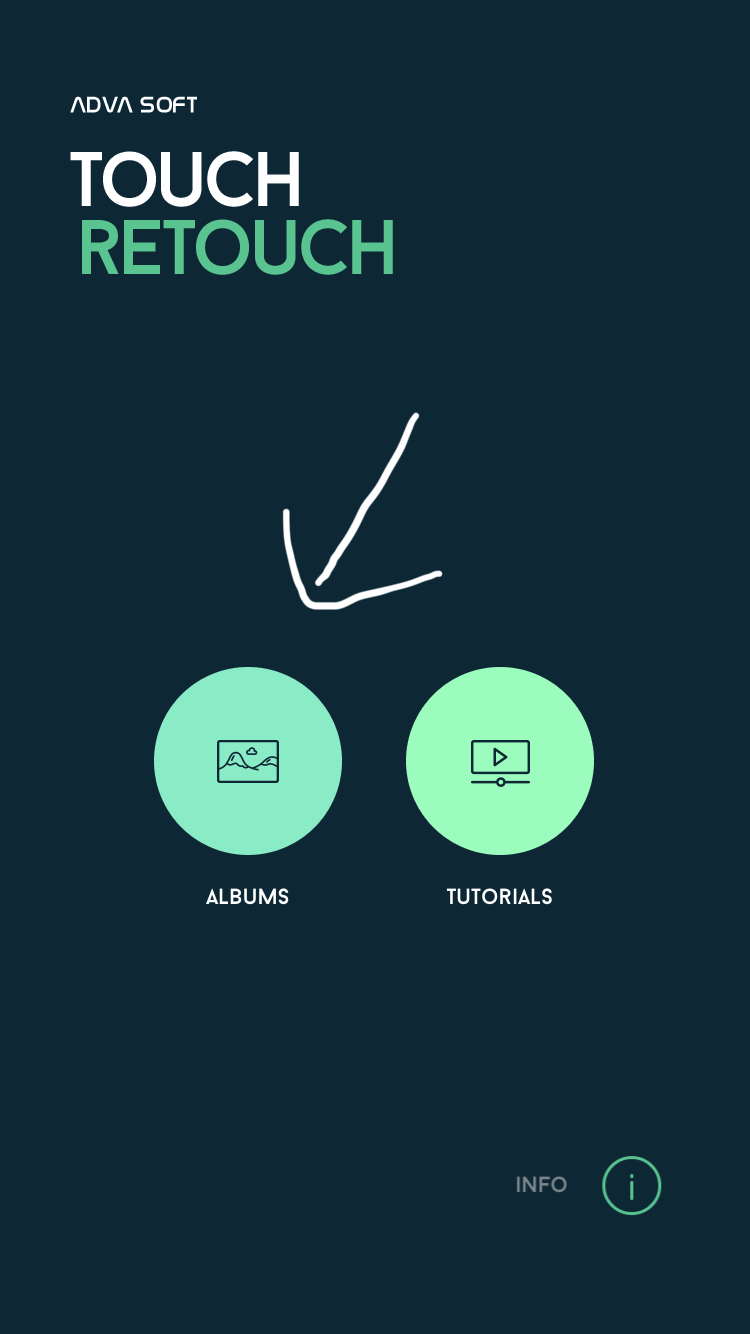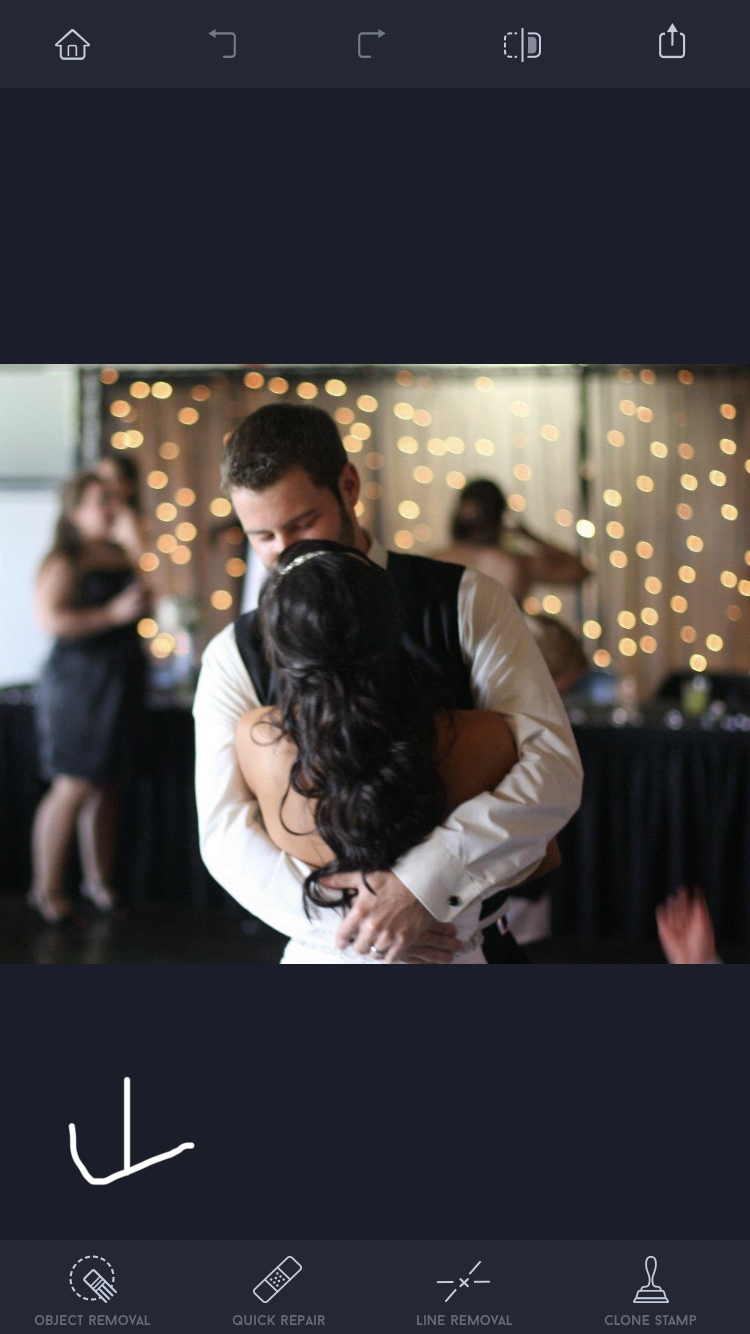How to remove objects from cell phone photos
It’s no secret that I love sharing photos of my life on Facebook and Instagram. Connecting with friends and family from all over the country and the world is so much fun! I share a ton of my professional work but I also enjoy sharing photos from my personal life as well. However, sometimes I snap a photo that has something distracting our eyes that takes away from this awesome memory. So here is my quick fix, no computer or photoshop required!
Invest in the TouchRetouch app! It’s on of my favorites and is only $1.99 in the App Store!
Step 1: Open the app and click “Albums” Select the photo you want to use.
Step 2: Once the photo has been loaded, select the “Object Removal” in the bottom left corner.
Step 3: Select “lasso tool” and zoom in on the part of the image that has the eyesore. Use your finger to draw a circle all the way around the object until the circle is closed.
Step 4: Once the circle is connected, it will automatically fill it in and turn it green. That’s when you select the “Go” button and let the program work its magic! Boom! Goodbye, eyesore!
Step: Repeat this process as necessary.
No obviously, as with ANY photo editing software, it’s not going to be perfect. You’ll get the best results when trying to remove an object that has clean, unaffected pixels around it.
You can also use the “brush tool” or if you really feel like being fancy, you can use the clone stamping tool (which is in between the play button and the save button) if the lasso tool isn’t cutting it, but lets be real, when you’re trying to post a photo on the go, you want it to be quick.
Hopefully this tip will make posting your cell phone photos on the go a little more fun!
Tune in for my next tip: how to handle lighting in cell phone photos! Until then, join hundreds of people in my exclusive email community and get free tips, giveaways, and be the first to find out about mini sessions and all other Photos by Ariel News!